Go to the Zimfest Association Membership Form (in RegFox). It is the starting point for membership and looks like this:
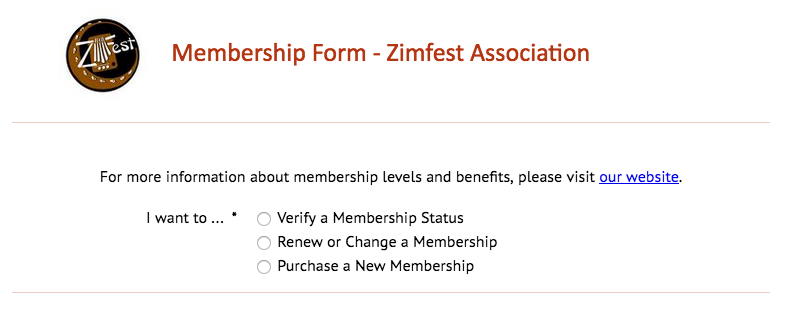
Purchase a New Membership
Select “Purchase a New Membership,” then select yearly or lifetime membership:
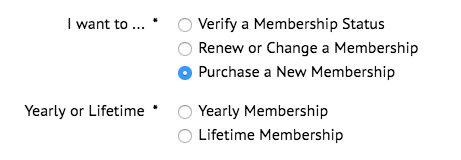
Here is the list of the yearly membership levels:
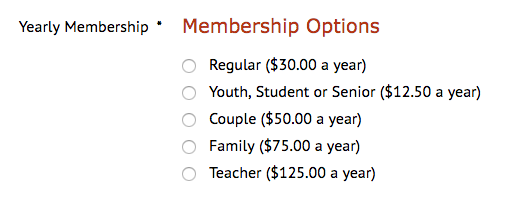
Auto-Renew Option
When you select a membership level, there is an option to auto-renew, which defaults to “yes.” Uncheck the auto-renew box if you do not wish to auto-renew. The renewal date will be 1 year after the purchase date. (In the example below, a membership was purchased on October 28, 2021.)
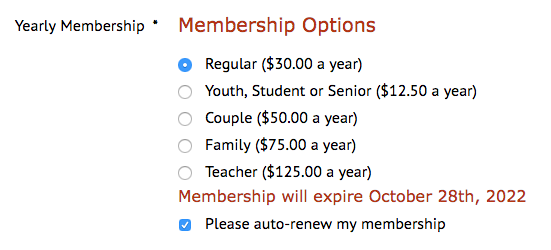
Additional Names
When a Couple, Family, or Lifetime Family membership is selected, the name(s) of the additional member(s) is requested:
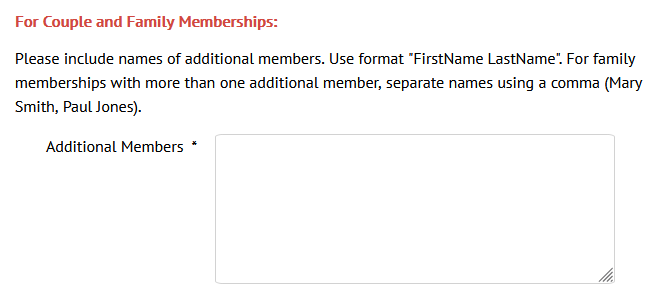
Lifetime Membership
Here is the list of the lifetime membership options:

Once the lifetime membership type is selected, you will be prompted to create the free auto-renew record:

Verify Membership Status
Go to the Membership Form, then select “Verify a Membership Status.” Enter your membership number, or click “I Forgot My Number” and enter your email address.
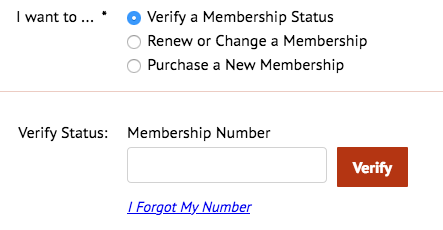
The verification screen looks like this, with your member number and annual expiration date (or auto-renewal date, if auto-renewal is active for your membership):
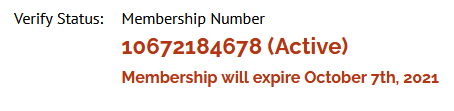
When you click “I Forgot My Number” and enter your email address, if the email address is not associated with a membership, a message appears “That email is not on file – please try again”:
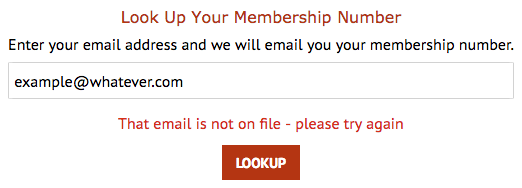
Manually Renew Membership
Go to the Membership Form, select “Renew or Change a Membership,” then follow the instructions to log into the Zimfest Registration & Membership Manager. (Or click this link to go there directly, then log in.)
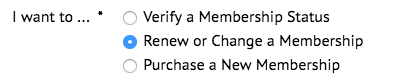
Once you’re logged into Zimfest Registration & Membership Manager, click “Memberships” in the green toolbar.
From the Memberships area of the Registration & Membership Manager, you can:
- Renew an expiring or expired membership
- Pay for a membership in advance
- Change auto-renewal status (turn auto-renew on or off)
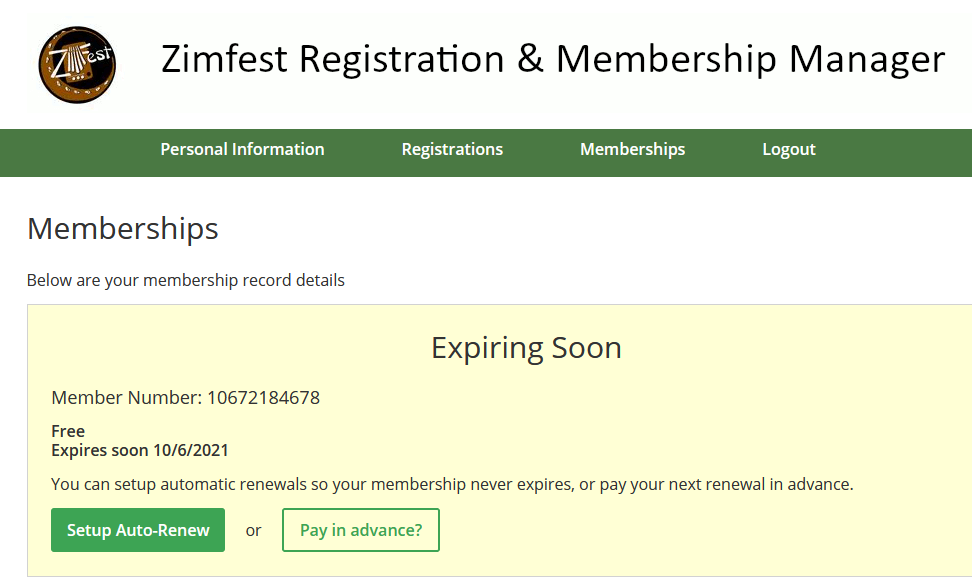
Yearly membership purchased without auto-renew:
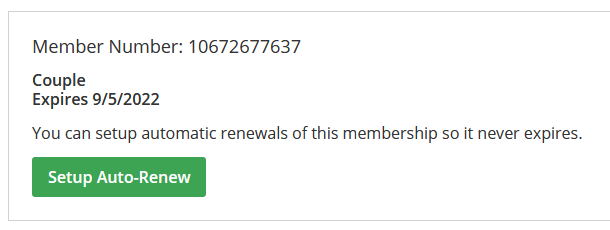
Yearly membership purchased with auto-renew:
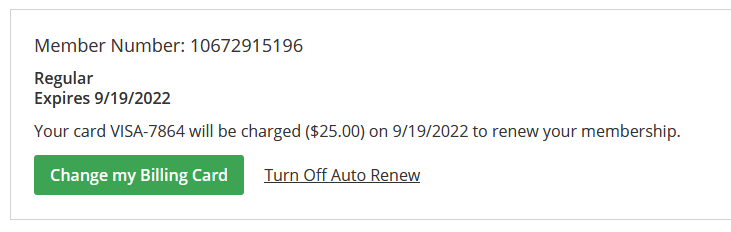
Lifetime membership (Individual or Family) always auto-renews for free:
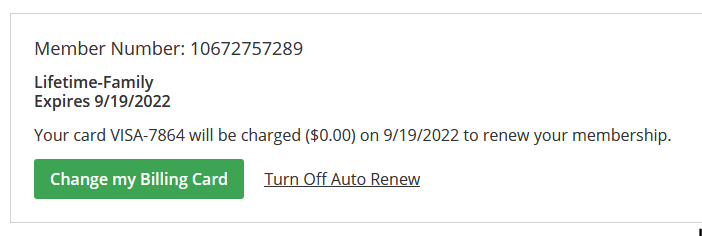
Auto-Renew Membership
There are several ways to enable or disable auto-renew:
- When a new membership is purchased (see Purchase a New Membership above)
- When manually renewing a membership (see Manually Renew Membership above)
- The Membership Queen can do it
Change Membership
To edit information about your membership — such as the additional members, to add comments, change email address, or correct spelling errors:
- Log into Zimfest Registration & Membership Manager
(If you need additional instructions on how to log in, go to the Membership Form, then select “Renew or Change a Membership”) - Click “Registrations” in the green toolbar (not “Memberships”)
- In the list of registrations (below “Name”), find and click the “Membership” link
- Click the “Edit” button, then make your desired changes
Here is an example of the Registrations area:
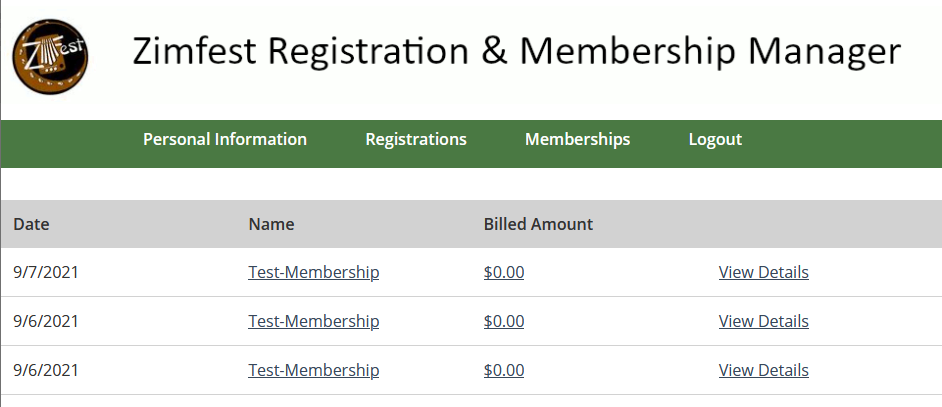


Contact Us
If you have questions about membership or problems signing up, you can contact us via email at za-members@zimfest.org.
